

  | |
The Debugger's Properties tab displays all the property values of any movie clip on the Stage. You can change a value and see its effect in the SWF file while it runs. Some movie clip properties are read-only and cannot be changed.
 To display a movie clip's properties in the Debugger:
To display a movie clip's properties in the Debugger: 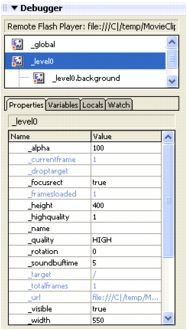
 To modify a property value:
To modify a property value:The value cannot be an expression. For example, you can enter 50 or "clearwater", but you cannot enter x + 50. The value can be a string (any value surrounded by quotation marks), a number, or a Boolean value (true or false). You can't enter object or array values (for example, {id: "rogue"} or [1, 2, 3]) in the Debugger.
For more information, see String operators and Using operators to manipulate values in expressions.
Note: To write the value of an expression to the Output panel in test mode, use the trace statement. See Using the trace statement.
  | |