Changing the display of frames in the Timeline
You can change the size of frames in the Timeline, and display sequences of frames with tinted cells. You can also include thumbnail previews of frame content in the Timeline. These thumbnails are useful as an overview of the animation, but they require extra screen space.
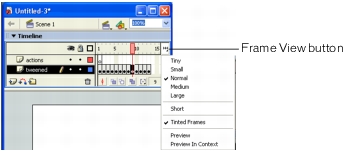
Frame View pop-up menu
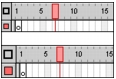
Short and Normal frame view options
- Click the Frame View button in the upper right corner of the Timeline to display the Frame View pop-up menu.
- Select from the following options:
- To change the width of frame cells, select Tiny, Small, Normal, Medium, or Large. (The Large frame-width setting is useful for viewing the details of sound waveforms.)
- To decrease the height of frame cell rows, select Short.
- To turn tinting of frame sequences on or off, select Tinted Frames.
- To display thumbnails of the content of each frame scaled to fit the Timeline frames, select Preview. This can cause the apparent content size to vary.
- To display thumbnails of each full frame (including empty space), select Preview in Context. This is useful for viewing the way elements move within their frames over the course of the animation, but previews are generally smaller than with the Preview option.




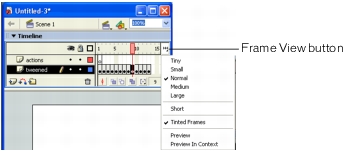
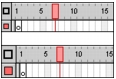
 To change the display of frames in the Timeline:
To change the display of frames in the Timeline:
