

  | |
Configuring document properties is a common first step in authoring. You can use the Property inspector to specify settings that affect the entire application, such as the frames per second (fps) playback rate, and the Stage size and background color.
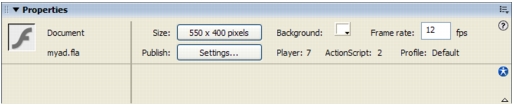
The Property inspector lets you view and change the specifications for selected objects. The specifications depend on the type of object selected. If you select a text object, for example, the Property inspector displays settings for viewing and modifying text attributes. Because you have just opened a new document, the Property inspector shows the document settings.
Note: If the Property inspector is not fully expanded, click the white triangle in the lower right corner.
The application will play at 12 frames per second, an optimal frame rate for playing animations on the web.
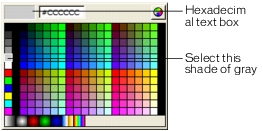
For more information about setting document properties, see Creating or opening a document and setting properties.
  | |