

  | |
When you draw in Flash, you create vector art, which is a mathematical representation of lines, curves, color, and position. Vector art is resolution-independent; you can rescale the art to any size or display it at any resolution without losing clarity. Additionally, vector art downloads faster than comparable bitmap images.
You will begin by drawing a rectangle to highlight the area where the car will be.
Art is now the active layer. Anything you place on the Stage will be in this layer.
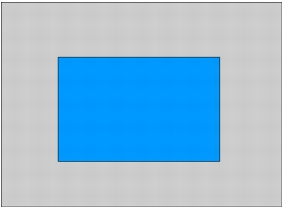
The drawing tools work much as they do in other graphics programs, with one major exception. When you draw a shape, it has two parts: the outer line, called the stroke, which outlines the shape, and the fill, which colors the inside of the shape.
Now the Property inspector displays settings for a shape. You can use the Property inspector to change the line thickness, fill and stroke colors, and other attributes of the selected rectangle.
![]()
![]()
  | |