

  | |
To draw lines and shapes, you use the Pencil tool, in much the same way that you would use a real pencil to draw. To apply smoothing or straightening to the lines and shapes as you draw, you can select a drawing mode for the Pencil tool.
 To draw with the Pencil tool:
To draw with the Pencil tool: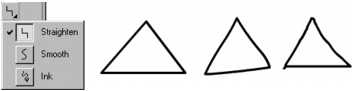
Lines drawn with Straighten, Smooth, and Ink mode, respectively
  | |