


 |   |
You can create a tab order index in the Accessibility panel for keyboard navigation. You can create a custom tab order for the following objects:
Note: You can also use ActionScript to create a keyboard navigation tab order index. See Using ActionScript to create a tab order for accessible objects.
Tab focus occurs in numerical order, starting from the lowest index number. Once tab focus reaches the highest tab index, focus returns to the lowest index number.
When you move user-set tab indexed objects around in your document, or to another document, Flash retains the index attributes. You should then check for and resolve index conflicts, such as two different objects on the Stage which have the same tab index number.
Caution: If two or more objects have the same tab index in any given frame, Flash follows the order in which the objects were placed on the Stage. It is therefore recommended that you resolve all tab index conflicts to be sure the desired tab order index is achieved.
 To create a tab order index:
To create a tab order index:Note: For information about creating a tab order using ActionScript, see Using ActionScript to create a tab order for accessible objects. Tab indexes created in ActionScript do not appear on Stage when the Show Tab Order option is enabled.
 To view a tab order:
To view a tab order:Tab index numbers for individual objects appear in the upper left corner of the object.
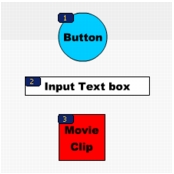
Note: Tab order created with ActionScript code, rather than the Accessibility panel, does not appear when you enable the Show Tab Order option.
  | |