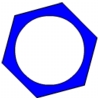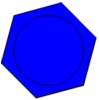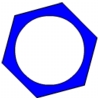Use the cut-out feature
When you create one shape on top of another on the same layer, and the two shapes are ungrouped, the shape on top "cuts out" the area of the shape underneath. You'll create a circle within the hexagon, then cut out the circle.
- Select View > Snapping and select Snap to Objects if it's not already selected.
 In the toolbar, click the Oval tool. While pressing Shift to constrain the shape, draw a circle within the hexagon (imagine the hexagon as the face of a clock and begin your circle at the 10:00 corner point, dragging to the 4:00 corner point), as in the following illustration.
In the toolbar, click the Oval tool. While pressing Shift to constrain the shape, draw a circle within the hexagon (imagine the hexagon as the face of a clock and begin your circle at the 10:00 corner point, dragging to the 4:00 corner point), as in the following illustration.
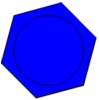
Note: If you make an error drawing the circle, press Control+Z (Windows) or Command+Z (Macintosh) to undo your circle.
- In the toolbar, click the Selection tool. On the Stage, click within the circle and press Backspace or Delete.