

  | |
Flash Player 6.
Camera.get([index])
Note: The correct syntax is Camera.get(). To assign the Camera object to a variable, use syntax like active_cam = Camera.get().
index An optional zero-based integer that specifies which camera to get, as determined from the array returned by the Camera.names property. To get the default camera (which is recommended for most applications), omit this parameter.
index is not specified, this method returns a reference to the default camera or, if it is in use by another application, to the first available camera. (If there is more than one camera installed, the user may specify the default camera in the Flash Player Camera Settings panel.) If no cameras are available or installed, the method returns null.index is specified, this method returns a reference to the requested camera, or null if it is not available. Method; returns a reference to a Camera object for capturing video. To actually begin capturing the video, you must attach the Camera object to a Video object (see Video.attachVideo()).
Unlike objects that you create using the new constructor, multiple calls to Camera.get() reference the same camera. Thus, if your script contains the lines first_cam = Camera.get() and second_cam = Camera.get(), both first_cam and second_cam reference the same (default) camera.
In general, you shouldn't pass a value for index; simply use Camera.get() to return a reference to the default camera. By means of the Camera settings panel (discussed later in this section), the user can specify the default camera Flash should use. If you pass a value for index, you might be trying to reference a camera other than the one the user prefers. You might use index in rare cases—for example, if your application is capturing video from two cameras at the same time.
When a SWF file tries to access the camera returned by Camera.get(), Flash Player displays a Privacy dialog box that lets the user choose whether to allow or deny access to the camera. (Make sure your Stage size is at least 215 x 138 pixels; this is the minimum size Flash requires to display the dialog box.)
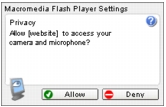
When the user responds to this dialog box, the Camera.onStatus event handler returns an information object that indicates the user's response. To determine whether the user has denied or allowed access to the camera without processing this event handler, use the Camera.muted property.
The user can also specify permanent privacy settings for a particular domain by right-clicking (Windows) or Control-clicking (Macintosh) while a SWF file is playing, choosing Settings, opening the Privacy panel, and selecting Remember.
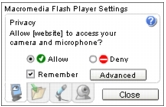
You can't use ActionScript to set the Allow or Deny value for a user, but you can display the Privacy panel for the user by using System.showSettings(0). If the user selects Remember, Flash Player no longer displays the Privacy dialog box for movies from this domain.
If Camera.get returns null, either the camera is in use by another application, or there are no cameras installed on the system. To determine whether any cameras are installed, use Camera.names.length. To display the Flash Player Camera Settings panel, which lets the user choose the camera to be referenced by Camera.get(), use System.showSettings(3).
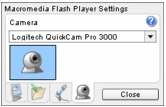
Scanning the hardware for cameras takes time. When Flash finds at least one camera, the hardware is not scanned again for the lifetime of the player instance. However, if Flash doesn't find any cameras, it will scan each time Camera.get is called. This is helpful if a user has forgotten to connect the camera; if your SWF file provides a Try Again button that calls Camera.get, Flash can find the camera without the user having to restart the SWF file.
The following example captures and displays video locally within a Video object named my_video on the Stage.
var my_cam = Camera.get(); my_video.attachVideo(myCam);
Camera.index, Camera.muted, Camera.names, Camera.onStatus, Camera.setMode(), System.showSettings(), Video.attachVideo()
  | |