

  | |
You can debug a remote SWF file using the stand-alone, ActiveX, or plug-in versions of Flash Player. When exporting a SWF file, you can enable debugging in your file and create a debugging password. If you don't enable debugging, the Debugger will not activate.
To ensure that only trusted users can run your SWF files in the Flash Debug Player, you can publish your file with a debugging password. As in JavaScript or HTML, it's possible for users to view client-side variables in ActionScript. To store variables securely, you must send them to a server-side application instead of storing them in your file. However, as a Flash developer, you may have other trade secrets, such as movie clip structures, that you do not want to reveal. You can use a debugging password to protect your work.
When you export, publish, or test a movie, Flash creates a SWD file that contains debug information. To debug remotely, you must place the SWD file in the same directory as the SWF file on the server.
 To enable remote debugging of a Flash movie:
To enable remote debugging of a Flash movie: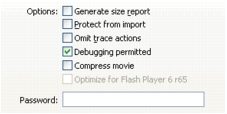
After you set this password, no one can download information to the Debugger without the password. However, if you leave the Password box blank, no password is required.
Flash creates a debugging file with the .swd extension and saves it alongside the SWF file. The SWD file contains information that allows you to use breakpoints and step through code.
If the SWD file is not in the same directory as the SWF file, you can still debug remotely, but the Debugger ignores breakpoints and you can't step through code.
 To activate the Debugger from a remote location:
To activate the Debugger from a remote location:The Remote Debug dialog box appears.

If that dialog box doesn't appear, Flash can't find the SWD file. In this case, right-click (Windows) or Control-click (Macintosh) in the SWF file to display the context menu, and select Debugger.
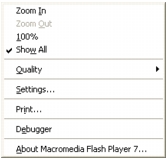
The display list of the SWF file appears in the Debugger.
  | |