

  | |
The Variables tab in the Debugger displays the names and values of any global and Timeline variables in the SWF file. If you change the value of a variable on the Variables tab, you can see the change reflected in the SWF file while it runs. For example, to test collision detection in a game, you can enter the variable value to position a ball in the correct location next to a wall.
The Locals tab in the Debugger displays the names and values of any local variables that are available wherever the SWF file has stopped at a breakpoint or anywhere else within a user-defined function.
 To display a variable:
To display a variable:To display global variables, select the _global clip in the display list.
The display list updates automatically as the SWF file plays. If a movie clip is removed from the SWF file at a specific frame, that movie clip, along with its variable and variable name, is also removed from the display list in the Debugger. However, if you mark a variable for the Watch list (see Using the Watch list), that variable is not removed.
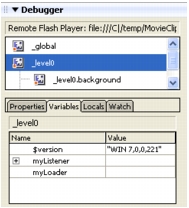
 To modify a variable value:
To modify a variable value: The value cannot be an expression. For example, you can use "Hello", 3523, or "http://www.macromedia.com", and you cannot use x + 2 or eval("name:" +i). The value can be a string (any value surrounded by quotation marks), a number, or a Boolean value (true or false).
Note: To write the value of an expression to the Output panel in test mode, use the trace statement. See Using the trace statement.
  | |