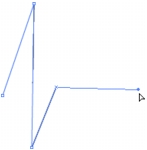Drawing straight lines with the Pen tool
To draw straight line segments with the Pen tool, you create anchor points—points on the line that determine the length of individual line segments.
 Select the Pen tool.
Select the Pen tool.- Select Window > Properties and select stroke and fill attributes in the Property inspector. See Using the Stroke Color and Fill Color controls in the Property inspector.
- Position the pointer on the Stage where you want the straight line to begin, and click to define the first anchor point.
- Click again where you want the first segment of the straight line to end. Shift-click to constrain lines to multiples of 45° .
- Continue clicking to create additional straight segments.
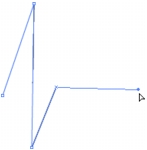
- To complete the path as an open or closed shape, do one of the following:
- To complete an open path, double-click the last point, click the Pen tool in the toolbar, or Control-click (Windows) or Command-click (Macintosh) anywhere away from the path.
- To close a path, position the Pen tool over the first anchor point. A small circle appears next to the pen tip when it is positioned correctly. Click or drag to close the path.

- To complete the shape as is, select Edit > Deselect All or select a different tool in the toolbar.




 To draw straight lines with the Pen tool:
To draw straight lines with the Pen tool: