

  | |
You create curves by dragging the Pen tool in the direction you want the curve to go to create the first anchor point, and then dragging the Pen tool in the opposite direction to create the second anchor point.
When you use the Pen tool to create a curved segment, the anchor points of the line segment display tangent handles. The slope and length of each tangent handle determine the slope and the height, or depth, of the curve. Moving the tangent handles reshapes the curves of the path. See Adjusting segments.
 To draw a curved path:
To draw a curved path: The first anchor point appears, and the pen tip changes to an arrowhead.
As you drag, the tangent handles of the curve appear.
The length and slope of the tangent handles determine the shape of the curve segment. You can move the tangent handles later to adjust the curve.
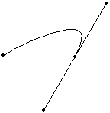
  | |