

  | |
When you draw a curve with the Pen tool, you create curve points—anchor points on a continuous, curved path. When you draw a straight line segment, or a straight line connected to a curved segment, you create corner points—anchor points on a straight path or at the juncture of a straight and a curved path.
By default, selected curve points appear as hollow circles, and selected corner points appear as hollow squares.
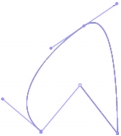
To convert segments in a line from straight segments to curve segments or the reverse, you convert corner points to curve points or the reverse.
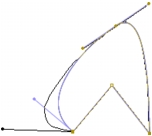
You can also move, add, or delete anchor points on a path. You move anchor points using the Subselection tool to adjust the length or angle of straight segments or the slope of curved segments. You can nudge selected anchor points to make small adjustments.
Deleting unneeded anchor points on a curved path optimizes the curve and reduces the file size.
 To move an anchor point:
To move an anchor point: To nudge an anchor point or points:
To nudge an anchor point or points: To convert an anchor point, do one of the following:
To convert an anchor point, do one of the following: To add an anchor point:
To add an anchor point: To delete an anchor point, do one of the following:
To delete an anchor point, do one of the following:  | |