

  | |
You can reshape lines and shape outlines by straightening or smoothing them.
Note: You can adjust the degree of automatic smoothing and straightening by specifying preferences for drawing settings. See Specifying drawing settings.
Straightening makes small straightening adjustments to lines and curves you have already drawn. It has no effect on already straight segments.
You can also use the straightening technique to make Flash recognize shapes. If you draw any oval, rectangular, or triangular shapes with the Recognize Shapes option turned off, you can use the Straightening option to make the shapes geometrically perfect. (For information on the Recognize Shapes option, see Specifying drawing settings.) Shapes that are touching, and thus connected to other elements, are not recognized.
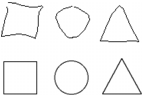
Shape recognition turns the top shapes into the bottom shapes.
Smoothing softens curves and reduces bumps or other variations in a curve's overall direction. It also reduces the number of segments in a curve. Smoothing is relative, however, and has no effect on straight segments. It is particularly useful when you are having trouble reshaping a number of very short curved line segments. Selecting all the segments and smoothing them reduces the number of segments, producing a gentler curve that is easier to reshape.
Repeated application of smoothing or straightening makes each segment smoother or straighter, depending on how curved or straight each segment was originally.
 To smooth the curve of each selected fill outline or curved line:
To smooth the curve of each selected fill outline or curved line: To make small straightening adjustments on each selected fill outline or curved line:
To make small straightening adjustments on each selected fill outline or curved line: To use shape recognition:
To use shape recognition:  | |