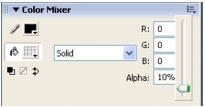Create a shape tween
With shape tweening, you specify attributes for a shape in one keyframe, and then modify the shape or draw another shape in a subsequent keyframe. As with motion tweening, Flash creates the animation in the frames between the keyframes.
You'll now set up a tween for the tire's shadow so that as the tire bounces, the shadow moves and fades.
- Click the ShadowAnim layer to select it.
- Select Frame 30 and press F6 to insert a keyframe; then select Frame 15 and press F6 to insert a keyframe.
- With the playhead on Frame 15, select the Selection tool. Drag the tire shadow slightly up and to the right.

- With Frame 15 still selected, select the Eyedropper tool in the toolbar, and then click the shadow object.
- If the Color Mixer is not already open, select Window > Design Panels > Color Mixer to open it, then change the Alpha value from 25% to 10%.
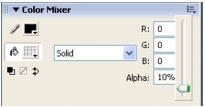
- Click the options menu control in the upper right of the Color Mixer, and select Close Panel to close the panel.
- Select any frame between Frames 2 and 14 on the ShadowAnim layer. In the Property inspector, select Shape from the Tween pop-up menu.
- On the ShadowAnim layer, select any frame between Frames 16 and 29. Again, use the Tween pop-up menu in the Property inspector to select Shape.