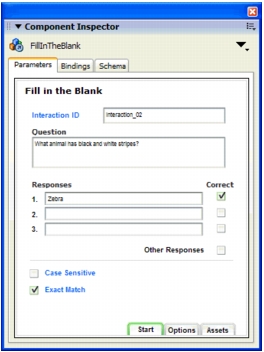Configuring a Fill in the Blank interaction
The Fill in the Blank interaction uses a question text field, a user entry text field, a control button, and a feedback text field.
- If you are not using a quiz template, place the learning interaction on the Stage. If you are using a quiz template, select the frame on the Interactions layer that contains the Fill in the Blank interaction. (Frame 3, if you have not added or removed keyframes.)
- Break the movie clip apart (Modify > Break Apart), display the Component Inspector panel, and then type the interaction ID and the question. See Configuring a Learning Interaction component.
- In the Component Inspector panel, do one of the following to enter one to three possible correct answers:
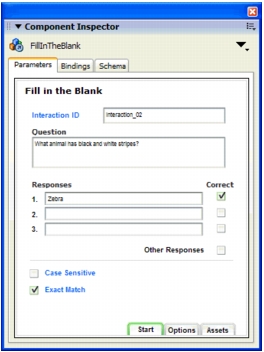
- Type the text for the responses that the user can enter that are considered correct responses. Select the Correct option to the right of the correct responses.
- To set up the interaction to accept all responses except those you type, enter the invalid responses in the list and deselect the Correct option to the right of them. Then select the Other Responses option, to indicate that all other responses are correct.
- Specify whether the matching responses are valid only if they match the case of the text you entered (by selecting Case Sensitive) or if they are valid regardless of the capitalization the user enters (by deselecting Case Sensitive).
- Specify whether the matching response must be an exact match. If you select Exact Match, a correct response matches only if the user enters the text exactly as it appears in your response. With Exact Match deselected, an answer will be evaluated as correct if it contains the correct word. For example, if the answer is zebra and the user enters striped zebra, the answer is considered correct. This feature does not work if the correct answer is more than one word.




 To set up a Fill in the Blank interaction:
To set up a Fill in the Blank interaction: