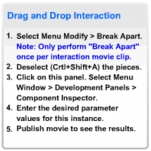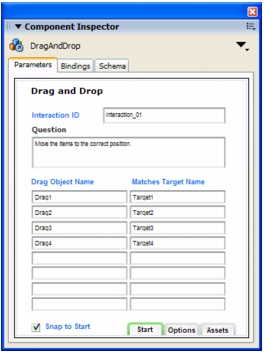Configuring a Learning Interaction component
Included with each quiz template is one of each of the six learning interaction types, stored in movie clips in the library. These movie clips are simply containers for the collection of elements that make up each interaction. When you add an interaction (movie clip) to the Stage, you must break it apart to freely edit the individual objects as desired.
- With the entire learning interaction selected, select Modify > Break Apart. This breaks the interaction into individual objects that can be modified.
Note: Be careful to break apart the interaction only once. See Testing to see if a movie clip is broken apart.
- Deselect all the items on the Stage (Control+Shift+A).
- Select the Learning Interaction component.
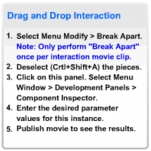
Note: Do not delete these instructions from the document; they contain necessary ActionScript code and do not appear in the SWF file.
- In the Property inspector, click Launch Component Inspector panel.
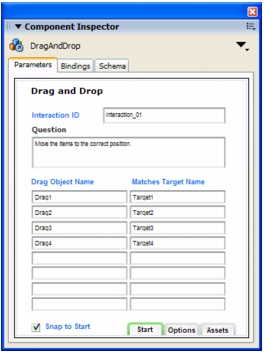
- If the Flash application will send tracking information to a server-side LMS, specify a name for the interaction in the Interaction ID text box. You should uniquely name each interaction in the quiz as specified by your LMS. Each interaction in the quiz templates is uniquely named. However, if you add interactions from the library or you are not using the quiz template, make sure to uniquely name each interaction in your file.
- In the Question text box, type the text you want to present to the user. This can be a question and/or instructions for the user.
- Configure the learning interaction. See the following sections:
- Click Options, at the bottom of the Component Inspector panel, and enter feedback and Knowledge Track parameters for the learning interaction. See Adding, naming, and registering assets, Setting Knowledge Track options for a learning interaction, and Setting navigation options for a learning interaction.
Note: Documents created using a quiz template have the Knowledge Track option turned on and the Navigation option turned off (the default settings) for each learning interaction, because the quiz template has its own navigation controls.
- (Optional) Click the Assets button and change the assets for the learning interaction. See Adding, naming, and registering assets.




 To configure a Learning Interaction component:
To configure a Learning Interaction component: